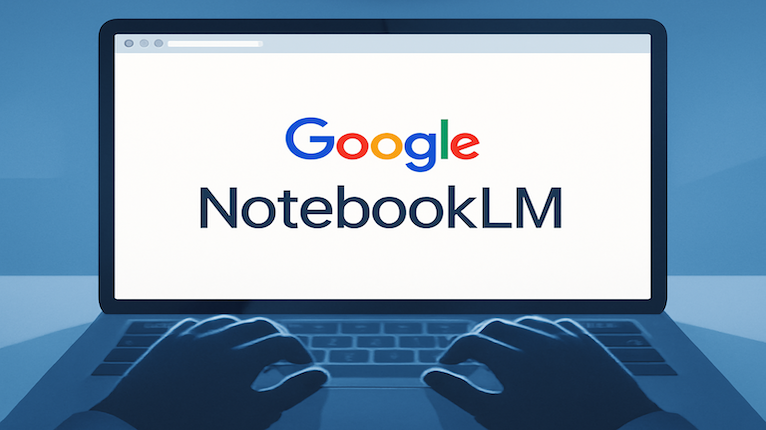
- @LondonCityCircleEntrepreneurSocials
- @GeniusuLeadersCircle
- @BusinessSpeedNetworking
- @EntrepreneurDynamics
- @AiToolsForBusiness
What is Google NotebookLM and what can it do?
Let's start with what Google NotebookLM actually is. Think of it as your personal AI research assistant that lives inside a virtual notebook. Google built this tool to help you make sense of complex information from multiple sources, and honestly, it's quite different from your typical note-taking app.
Here's how it works. NotebookLM uses Google's Gemini AI model to read and analyze documents you upload. What makes this interesting is that it creates a personalized AI expert focused specifically on your content. When you add materials to a notebook, the AI doesn't just store them - it reads and understands them, making connections between different ideas that you might miss.
The tool accepts various types of documents including PDFs, Google Docs, Google Slides, website URLs, copied text, YouTube videos, and audio files. Each source can contain up to 500,000 words or be up to 200MB in size.
What sets NotebookLM apart is its ability to transform information into different formats. It can generate podcast-style Audio Overviews with two AI hosts discussing your content, create study guides, mind maps, and briefing documents. Pretty neat, right? Check out the podcast I created below!
NotebookLM also provides citations for its answers, showing exactly where information comes from in your documents. This grounding in your sources ensures responses remain relevant and accurate to what you've uploaded.
The system is designed with privacy in mind - your uploaded data is not used to train AI models, maintaining confidentiality of your research and notes.
How to use Google NotebookLM effectively?
Want to get the most out of NotebookLM? Let's start with the basics. The quality of what you get out depends entirely on what you put in. Think of it like this - if you upload messy, irrelevant documents, you'll get messy, irrelevant answers.
Instead of asking vague questions like "Tell me about this project," try being specific: "What are the three main risks identified in the project planning documents?" [3] You'll be surprised how much better the responses become.
Here's a tip I find really useful - upload multiple related documents. NotebookLM excels at finding connections between different sources. Save the best AI responses to your notes too. If an answer doesn't hit the mark, rephrase your question or dig deeper with follow-ups.
Steven Johnson from the NotebookLM team suggests creating an "everything notebook" for general knowledge alongside topic-specific notebooks. This can seriously boost your productivity. He recommends experimenting with your 10 most recent documents first to get familiar with what the tool can do [3].
Not sure what to ask? The suggested questions feature is your friend. You can also request different formats - FAQs, study guides, briefing documents - whatever works best for your needs.
Don't sleep on the Audio Overview feature. It turns your information into conversations between two AI hosts, which can make complex topics much easier to digest. After any productive chat session, ask NotebookLM to summarize the key points into a single note for future reference.
Who can use Google NotebookLM and how to access it
Want to try NotebookLM for yourself? Good news - it's available to anyone with a Google account who is at least 13 years old (or the minimum age in your country) in the 180+ regions where the Gemini app is available [3] [3].
Getting started is pretty straightforward. Just head over to notebooklm.google.com and sign in with your Google account [3] [3]. You'll find a free version available to all users, though different tiers come with varying capabilities.
If you're using Google Workspace for business, NotebookLM is already included in all plans [3].
Its a great addition to any Small or Medium businesses wanting to generate additional content (in this case a podcast from existing content).
The free version gives you the essential features, but there are some limits to keep in mind: up to 100 notebooks per user, 50 sources per notebook, and 3 audio overviews per notebook daily [9]. Looking for more? NotebookLM Pro bumps you up to 5x more audio overviews, notebooks, queries, and sources per notebook [3] [10].
Enterprise users get extra security benefits through NotebookLM Enterprise, which runs in a Google Cloud-compliant environment where your data stays within your Google Cloud project [9].
What You Need to Know About NotebookLM's Limits
Let's be honest - no AI tool is perfect, and NotebookLM has its fair share of restrictions that you should know about.
The numbers tell the story. You're limited to 50 sources per notebook, with each source capped at 500,000 words or 200MB. The free version allows up to 100 notebooks per user, 50 chat queries daily, and only 3 audio overviews per notebook each day. These limits can feel tight if you're working on bigger projects.
Here's where privacy gets interesting. Google says they never use your personal data to train NotebookLM. That's good news. But there's a catch - if you're using a personal Google Account and provide feedback, human reviewers might examine your queries, uploads, and the model's responses for troubleshooting purposes. Google Workspace users get better protection here - their interactions won't be reviewed by humans or used to train AI models.
Sometimes NotebookLM just won't answer your questions. This happens when safety flags get triggered by sensitive content, unclear phrasing, or simply because the information isn't in your sources. It can be frustrating when you know the answer should be there.
The platform is still missing some basic features that you'd expect. There's no way to save chat history between sessions, recover deleted notes, or duplicate notebooks. These feel like obvious features that should exist.
You'll also need to respect copyright laws and avoid sharing protected content without proper rights. If you come across offensive responses, simply select the thumbs down option, mark it as "Offensive/unsafe," and submit.
These limitations don't make NotebookLM useless - they just mean you need to plan around them.
Example of Google NotebookLM Output
I took this exact article, plugged it into NotebookLM and it summarized the output in to the below podcast!! Mind-blowing!
Listen to the Podcast - CLICK HERE
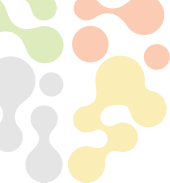
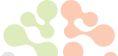





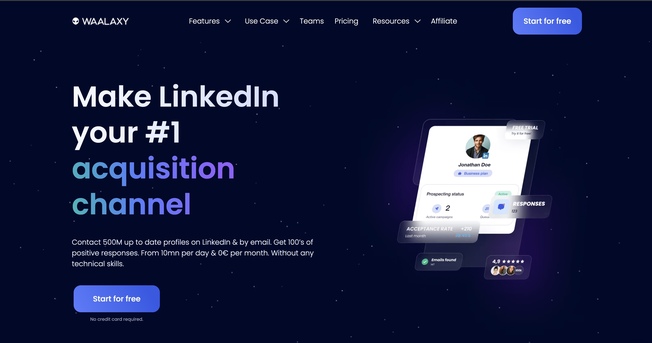

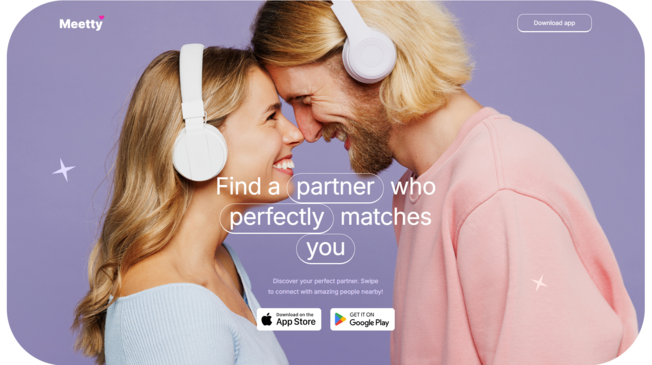

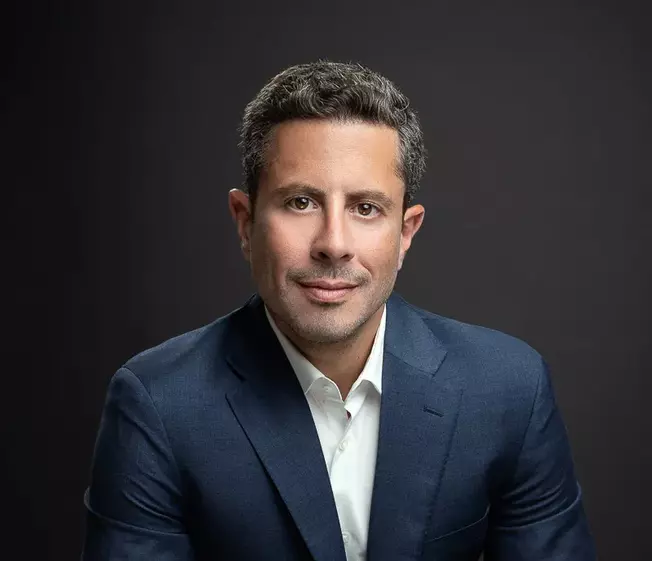
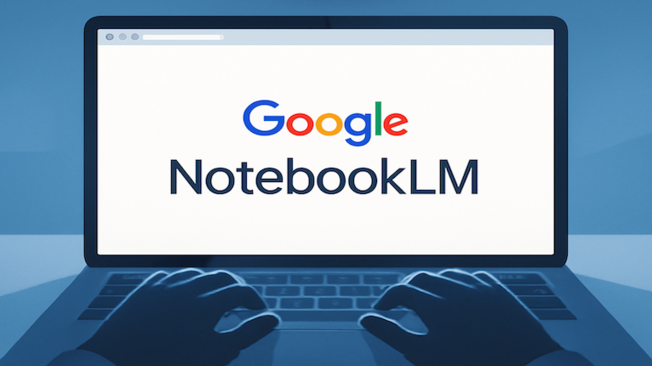




Leave a Reply